How to deal with new Jira automation changes? Workaround for new limits.

The IT world is buzzing about new automation changes that Atlassian has announced. This feature is beloved by many users, and the simplest example of its use is the creation of recurring issues. All Atlassian products, with a focus on Jira Software, Jira Work Management, and Jira Service Management, can be a little bit moved with the newest limitation. But don’t worry – all things can be figured out 😊
New Jira automation limits – what is all about?
The clue of new changes in the part about single-project rules. They used to not count to limits, but from now on, they will be the same as single-project, project type, multi-project, or global rules.
It means that the simplest automation, like creating repetitive tasks, will no longer be countless, so the number of automations to be performed will be significantly reduced. Of course, Atlassian increased the standard limits, but users can still run out of it really fast.
What is the limit of single-project automation in Jira? If you haven’t seen the new list yet, find it here.
Users are not pleased with the new changes and are worried about how to deal with them. For many, it means hours of changing the workflow and deleting already set single-project automation.
💬 The automation is what’s allowed me to expand Jira from an IT-only tool out to multiple different business units across our company. Jira has been a huge success story for us since 2020, but this could change everything.
Atlassian Community Member
💬 I am a big fan of Atlassian products and while I don’t always agree with their decisions, 99% of the time I can manage through those. However, this decision is really really unfortunate. I do appreciate much of what is presented in the upcoming changes, e.g. Only rules that perform a successful action will count towards the limit. One consideration for an admin is that any testing of a rule in a specific project will deduct your account. I often train folks in Automation so this will require consideration.
Atlassian Community Member
But no worries! If you quit the automation of repetitive tasks, this limit is not threatening. But how do you replace automation so that you don’t add to your workload and still publish recurring issues automatically?
Jira automation new limits workaround – how to still plan future Jira tickets
Single-project users mostly use automation to create recurring issues. Those can be inefficient in new limits politics, but we bet you can’t imagine working without them. It’s super time-saving and helpful in reminding you about everything. We all have tasks that appear every week, month, or even day – and it does not make any sense to make them every time from scratch.
What now? Start planning and publishing recurring tasks differently to save automation for more complicated and demanding processes.
So, there is a simple way to work it out 💡
Use a simple-to-use extension and make project management easier to plan. You can still plan your recurring task in the frequency you wish with third-party tools like Issue Scheduler. This simple plugin is made for project managers to plan teams’ work and not to miss anything important.
When it comes to actions like:
- planning penetration tests of your infrastructure annually,
- reviewing user access rights every month,
- checking backup or redundancy mechanisms annually,
- accepting annual politics,
- onboarding or offboarding employees,
- doing sales summary,
and other tasks you know you repeat, you don’t have to create an issue every single time.
With Issue Scheduler, you can plan future tasks, schedule them as you want, and even customize them with variables. For example, if the issue appears once a month, always put the correct month name in the summary without manually changing it.

This way, you will save many automation actions but still benefit from planning future tasks right in Jira. With Issue Scheduler, you gain even more control and options.
You can create a public / private or cross-project template and schedule it in many ways.
It can be published once, but you can also decide to make it interval and after how many times to stop. In the cross-project configuration, you decide about permissions and groups that will see the tasks. This type of template can be run only manually, but every time, you can choose a different pair: project and issue type.

If you need a specific time, CRON format is also available – for example, this below is programmed to be displayed every working day during the week.

Benefits of Issue Scheduler and planning future tasks
-
Easy creation process – Do not waste time on creating repeatable tasks over and over again. Define your template using a simple wizard.
-
Reduce the risk of mistake – Make sure all recurring tasks will be created and assigned properly. The chance to forget about some basic information is decreasing.
-
Forget about forgetting – Use scheduling as a building calendar for future issues. Automate the process of creating periodical issues.
-
Template management – All templates are at your fingertips in the global view.
-
Schedule your (and others) work – Create private templates which can be used by the author. If you see that your template can help other team members, share it with them by setting it as public.
Key takeaways – Jira automation limits vs. Issue scheduler
Single-project automations are from now on count to automation limits. It can be a problem for those who don’t know how to plan recurring tasks differently. But now, you have to switch to fit within the limit.
With extensions like Issue Scheduler, you can still have a toll for planning future tasks with subtasks, but you don’t have to waste automation actions. Save them for more needed cases.
Plan your team’s work properly, and don’t waste time creating the same issues repeatedly. Publish them once, and define schedule conditions.
If you want to examine this solution more deeply, try it for free and check it yourself.